|
View: 4206|Reply: 1
|
[Edisi Sains Am]
Help transcoding HD-DVD EVO files to H.264 MP4 for HD TV
[Copy link]
|
|
|
The RVO file, also known as enhanced VOB is a container format for HD DVD video media. As an extension to VOB, it contains the actual digital video, digital audio, subtitle and DVD menu contents in stream form. EVO files can contain video encoded in H.264/MPEG-4 AVC, VC-1, or H.262/MPEG-2 Part 2 and audio encoded in AC-3, E-AC-3, Dolby TrueHD, DTS, DTS-HD, PCM, and MPEG-2 Part 3. Some consumer software solutions can play EVO files, such as PowerDVD, WinDVD for Windows and FFmpeg for Linux (unprotected EVO only). But if you want to transfer and play HD-DVD EVO files on HD TV, plasma TV, iPad, you may get headache to find such a practical solution.
This tutorial is to provide a simple way to transcode HD-DVD EVO files to MP4 with H.264 codec for easily playing with HD TV and portable players with Aunsoft Blu-ray Video Converter Ultmate. Besides MP4, the converter converts EVO to popular media formats, such as DivX, M4V, iPod, MKV, WMV, OGV, 3G2, MPEG, OGG, and so on. Meanwhile this EVO to MP4 conversion tool also supports almost any video and audio file formats. It converts MXF to MP4, AVCHD to AVI, VOB to MOV, MTS to VOB, etc.
Below is a step by step guide to help you simply convert EVO files to H.264 MP4.
Step 1: Load HD-DVD EVO files to Aunsoft blu ray video converter ultimate
Click "load files" or "Load for folder" (Ctrl+2), or you can drag and drop EVO videos to this professional effecient EVO to MP4 converter.

Step 2: Select the highest quality H.264 MP4 for backup EVO files
Just click "Format" icon in the main interface, Text MP4 in the search bar and select H.264 video (* mp4) as the high quality processing format for playback.
If you want to play EVO on iPad, iPod, iPhone, Apple TV, etc, you can directly choose format under the devices.

Step 3: Set audio and video profile
Before transcode HD-DVD EVO to H.264 MP4, you can customize output formats, like setting 5.1 channels surround sounds, as well as video bitrates, video size, sample rate, etc for specific needs. The amount of detail, motion, noise, grain, darkness, etc. in the source will substantially affect how much bitrates you need to set. The output video quality mostly depends on raw HD-DVD EVO files.
You also can initial edit EVO file, like trim, crop, flip, add water mark or effect to the videos via a click on “editor tool” in the main interface.

Step 4: Convert EVO to H.264 MP4
At last, click the "Convert" icon. The professional HD-DVD EVO files to MP4 converter will run fast conversion to encode your HD-DVD EVO videos to MP4 for HD TV. You will be able to get the output files via clicking on "Open" button and then enjoy the converted EVO files.
related guides
Import MXF files into ProRes MOV with video and audio sync
Transcoding C300 MXF to RroRes422 files for FCP with exporting 4 Channels of Audio
Importing Canon C300 MXF files into Apple Pro Res with two channels of audio
Convert MXF to multiple track MOV with Separate 8 audio channels
Transcoding MXF to Apple RroRes
Aunsoft mxf converter mac
|
|
|
|
|
|
|
|
|
|
|
|
How to transfer 3D Blu-ray to Samsung Gear VR Unit?
This article is a guide to show you how to convert 3D Blu-ray movie to MKV to watch in Samsung Gear VR Unit.
"I have a few 3D Blu-rays that I would love to watch in Oculus Cinema. My understanding is that most 3D Blu-rays are in the "frame packed" format but Samsung Gear VR requires either side-by-side or top-to-bottom (top down). Is there any way to convert a frame packed Blu-ray to a SBS or TD?"

According to the question of the user, the short and key answer is to convert your 3D Blu-ray to Samsung compatible video format first. So it is important for us to know that Samsung Gear VR by default supports most common file formats including MKV, MP4, AVI, and FLV. Ok, now the question becomes: how to convert 3D Blu-ray movies to MKV, MP4, AVI, or FLV?
Here we recommend you a professional 3D Blu-ray converter- Pavtube ByteCopy. It can help you to rip/convert 3D Blu-ray movie from Blu-ray disc and Blu-ray movie folder and output SBS, Top-Bottom, Anaglyph 3D MKV video supported by Samsung Gear VR unit/Oculus Cinema with the best quality easily. Besides, with it, you can output the subtitle file of your loved movie and multi-trackaudio video.
Mac version is here. Read reviews.
Free download:
 
Steps: Rip 3D Blu-rays to MKV for Samsung Gear VR Unit Playback
Step 1. Import 3D Blu-ray movie
Launch the professional 3D Blu-ray to Gear VR converter. Click the button on top left corner to add 3D Blu-ray movie to it. Double click the video, you can preview the movie in the right side.
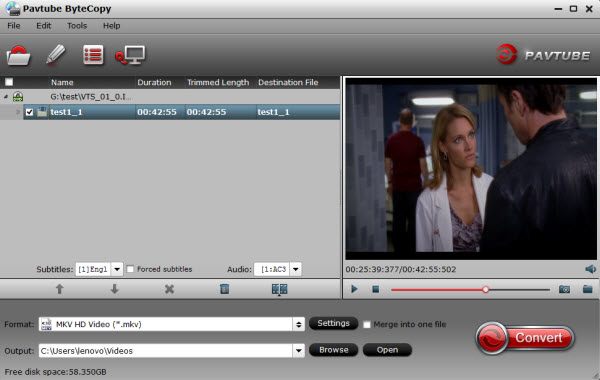
Step 2. Select an output format for Gear VR
Click "Format" bar and find "3D Video", there are a lot of format options for you. "MKV Side-by-Side 3D Video (*.mkv)" is recommended.
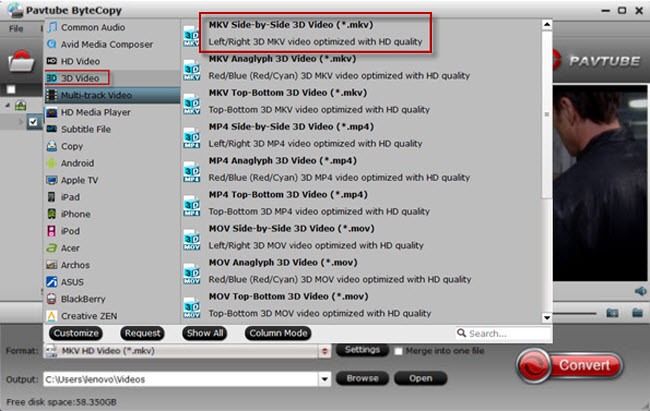
Step 3. Start to convert 3D Blu-ray to Gear VR
Click "Convert" button, 3D Blu-ray to Samsung Gear VR converter will start to work. Just be patient, it will not take you long time. After the conversion, place your video files into the folder named "My Videos" on your MicroSD card.
To watch your 3D videos, however, there is an additional step, and it’s not entirely straightforward.
The following will allow for perfect 3D playback of videos set up in a SBS format. SBS format means the left and right video channels are contained within the same file and appears as a near-mirror image when played back using a standard media player. To view your SBS 3D video files on your Gear VR, follow these steps:
1. On your MicroSD card file directory, navigate to Oculus > Movies > Your Movies
2. Create a new folder within "Your Movies" and label it "3D"
3. Import or move your SB 3D videos into your newly created "3D" folder
Once you have created your 3D content folder and imported compatible video files, insert your MicroSD card into your Galaxy Note 4 (if it isn’t already), slide the phone in your Gear VR, and put the virtual reality headset on your head. Then:
1. Navigate to Oculus Cinema from the main menu
2. Navigate to "My Videos" from the Oculus Cinema content library menu
3. Select the 3D video you wish to view (if you followed the above steps it should have a "3D" label in the upper righthand corner)
4. Choose the cinema mode to begin playback
See also:
Source: http://open-media-community.com/2015/02/15/convert-3d-bd-to-gear-vr/ |
|
|
|
|
|
|
|
|
|
| |
Category: Belia & Informasi
|